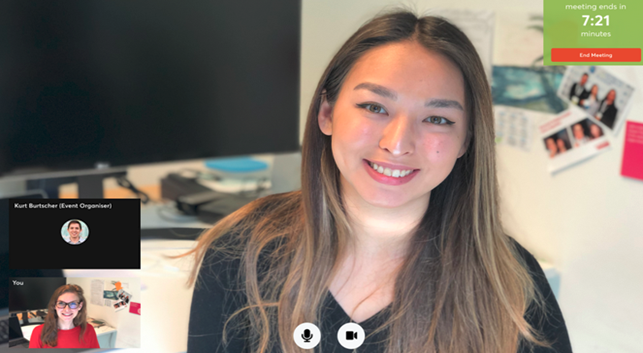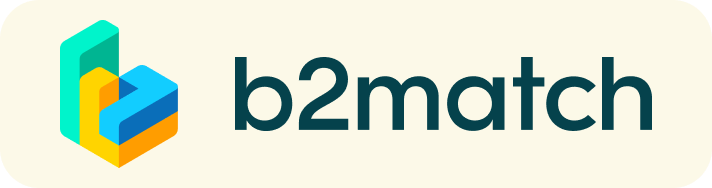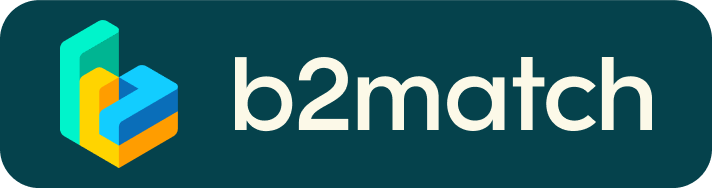Virtual meetings with B2Match - How does it work?
1. Register
Click the "Register now" button on the right and follow the
registration steps.
When registering for a virtual event (or a partially virtual event, where participants can be physically present and have online meetings), the participants need to set their time zone. The time zone can be edited at a later stage by logging in into your participant account and going to Edit my profile - Time zone. Make sure you set it correctly, as your individual event agenda will be set by the system based on this information.
Once your registration has been approved, you will
receive regular updates in regards to the next steps.
Note: To make sure that you really receive all relevant information to this event, it is important to name a valid e-mail address within the registration process which you regularly check.
2. Create your business profile
Your business profile will be visible to all participants. The more information you disclose on your profile the easier it will be for other participants to identify you as a potential business partner. You can edit your profile at any time leading up to the event.
3. Register for programme sessions
Registration for the different programme sessions is open now. Please select the sessions you wish to join in the agenda.
4. Book 1:1 meetings
Your can book your own meetings. In order to do this:
- browse the list of attendees or check the marketplace profiles;
- use the optional filters to easily find the ones aligned with your goals;
- send meeting requests to those companies/persons you want to meet;
- accept or refuse meeting requests you have received according to your schedule and their availability.
Be active, not reactive.
Adding
a meaningful remark about why you are interested in a meeting will
increase the chance that your request will be accepted.
The booking start date is: November 10th
Your schedule
Your up-to-date meeting schedule will be visible at any time in your online agenda.
Sending messages to other participants
Virtual events come with the participants' need to get in touch with each other and discuss, prior to their virtual meeting. Participants can now chat through our instant messaging feature, integrated in the virtual events settings. How? Once registered for the event or logged in, the participants can chat with each other by following the steps below:
- Go to Participants, on the top menu
- Choose the participant whom you want to send a message and click on the participant preview
- Click on Send message under the participant's photo and name.
In case you do not want to receive messages, please go to your account settings, and deactivate the messaging.
5. Prepare | One day before the event
Technical preparation
- IMPORTANT: Please make sure you use Mozilla Firefox, Google Chrome or Microsoft Edge as your browser, we have some display issues with Internet Explorer. Note: Video call meetings can NOT be managed via the b2match Mobile App
- Check your audio quality, we highly recommend using a headset
- Use a good webcam to improve the image quality
- Avoid connecting via your phone and use a reliable high-speed WIFI connection
- Consider cutting your video, in case of broadband issues
- To make sure that everything is set correctly, please go to your "Meetings" and click on the green camera button "Meeting starts in ..." - this will open the video call feature of your browser. You should be able to see yourself
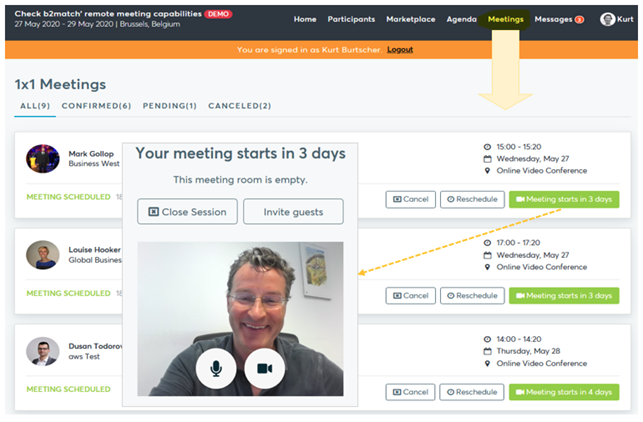
6. On the day of the online event
- Access the b2match web platform and be online at least 5-10 minutes before your meetings start
- Check the latest version of your meeting schedule and prepare for your meetings.
- Join the welcome
briefing and make sure that you are online before your first
1:1 meeting.
- RESPECT the other participants' time and show up to all your meetings or cancel them early enough in advance to allow other participants to use the now available time slot.
- Press the START BUTTON in your profile to start your scheduled meeting.
- Close your Video Call meeting timely.
Please leave the call in time as you or your meeting partner can have a subsequent meeting right after. A watch is indicating the remaing meeting time. - If an unforeseen circumstance arises and you will not attend a meeting, please cancel your meetings through the platform. This way,the other participant will be notified.